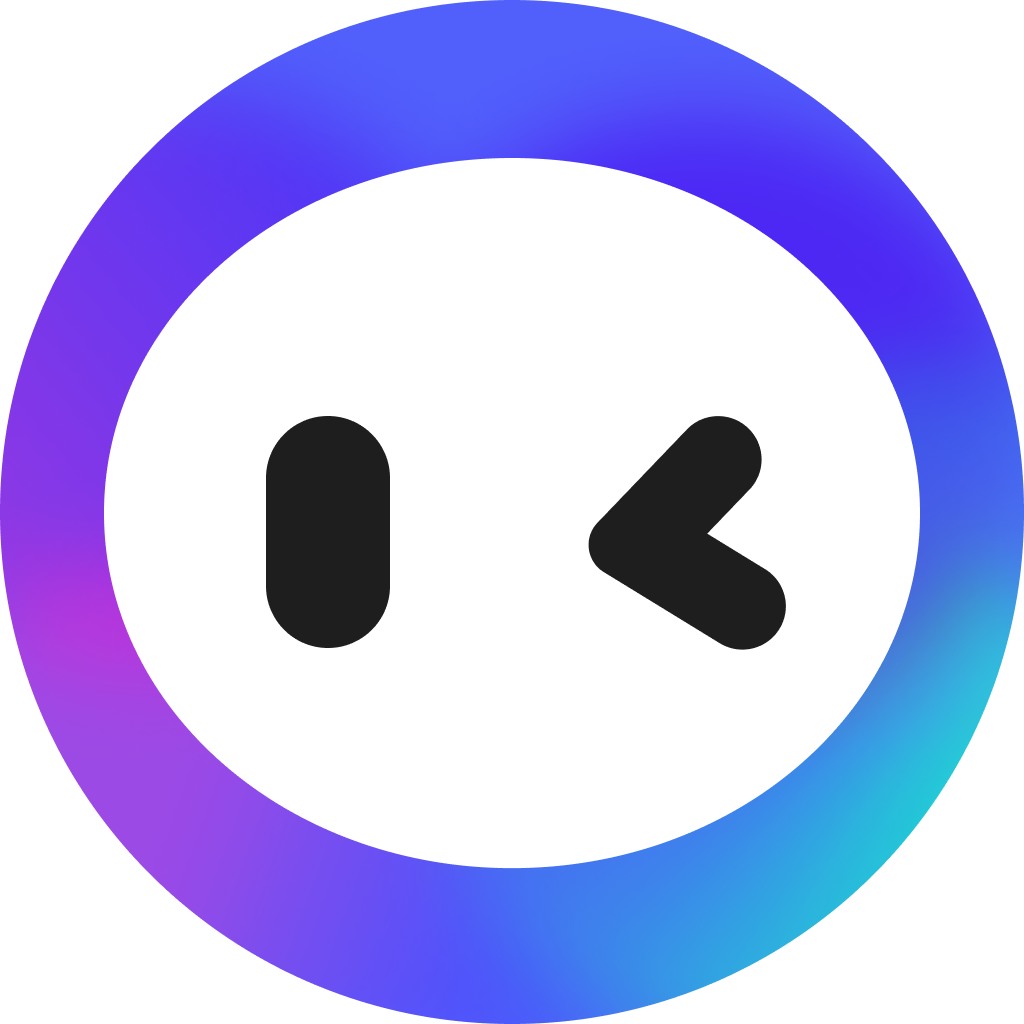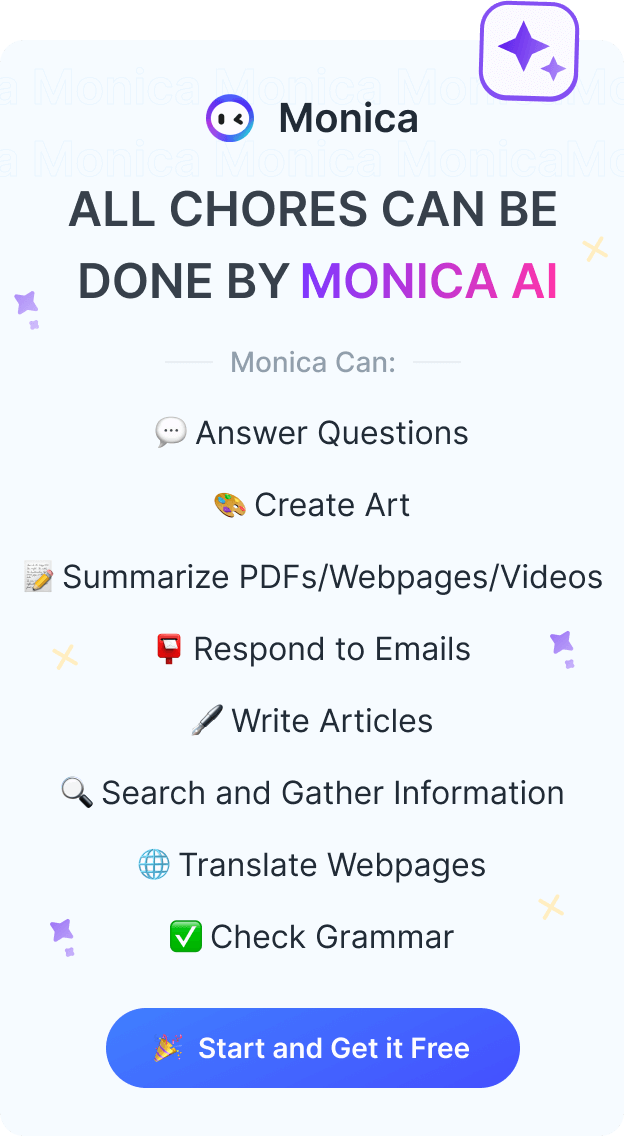Chat with PDF Documents by GPT-4o, Claude 3.7 & More AI Models
This guide will show you how to use the ChatPDF feature to easily extract key information from PDFs and quickly get the answers you need, saving valuable time.
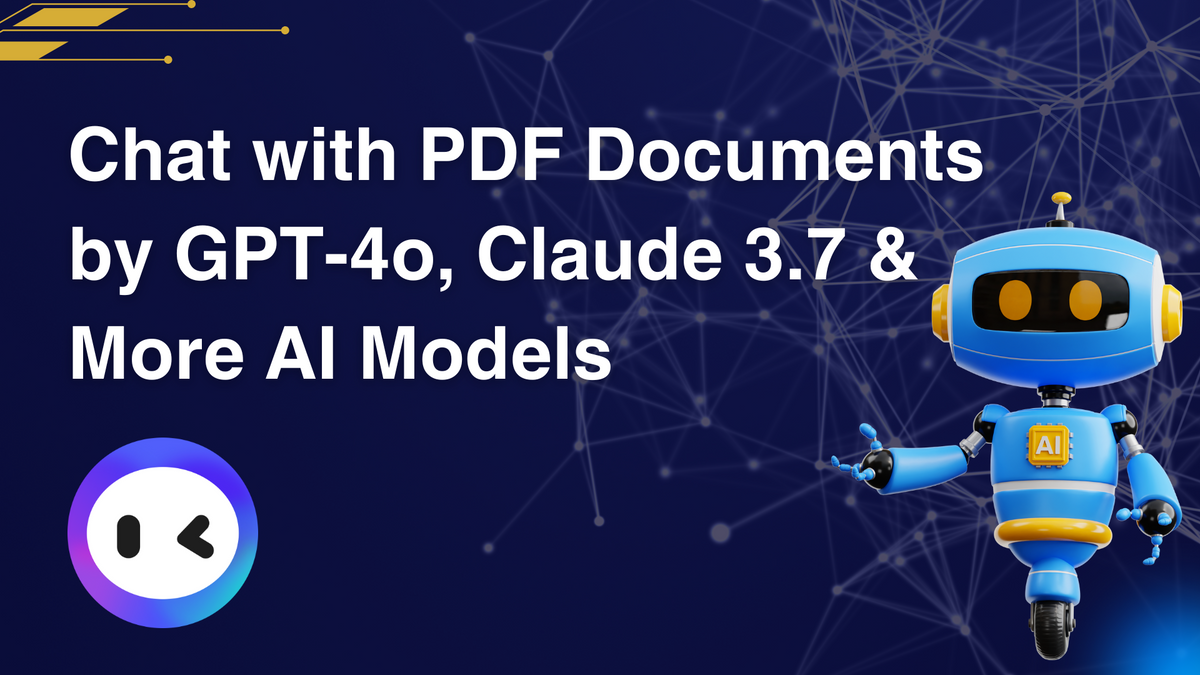
Struggling to extract key information from a lengthy PDF? I’ve been there. Last month, I had to analyze a research paper with just hours to prepare—reading page by page wasn’t an option.
That’s when I found AI-powered PDF chat tools. Instead of scrolling or searching for keywords, simply ask questions and get instant answers.
Monica's ChatPDF stands out with multilingual support, accurate citations, and an intuitive interface. Here’s how to use it to save time and get deeper insights. Let’s get started!
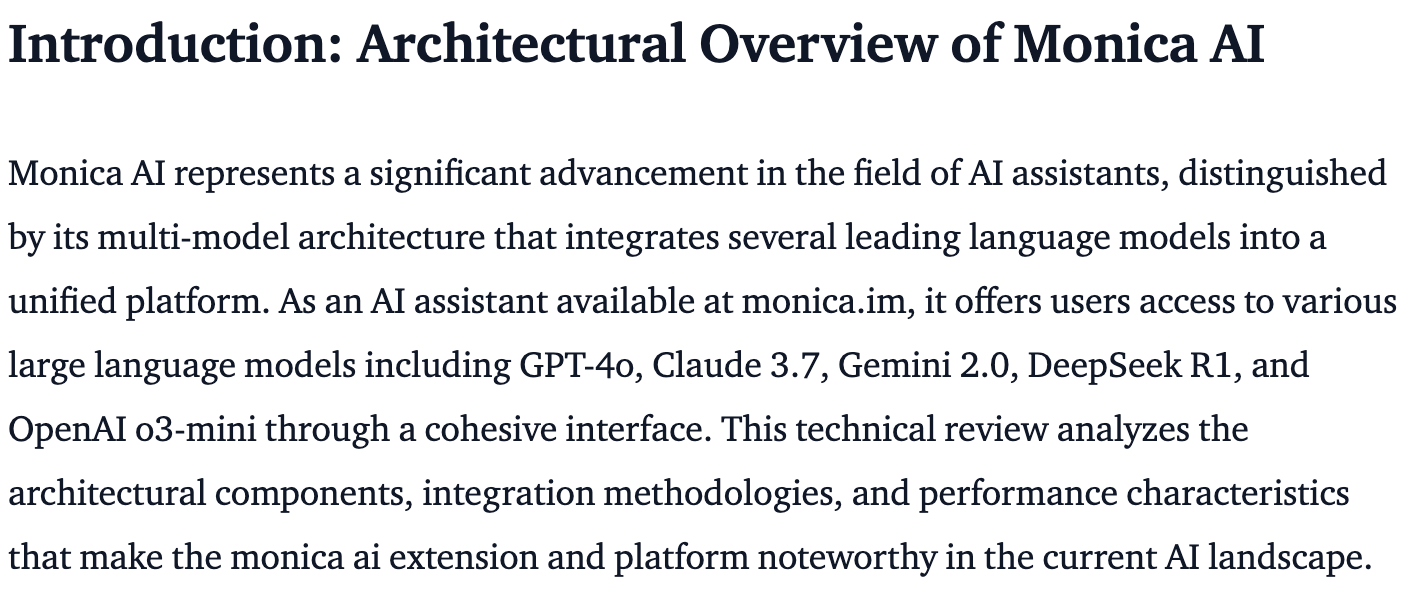
“Our technical evaluation of Monica AI revealed its unique tools, such as the AI podcast generator and ChatPDF integration, which set this platform apart from other AI assistants on the market."
“As a multi-model AI assistant platform, Monica AI integrates advanced models, including OpenAI o1, GPT-4o, Claude 3.7, and Gemini 1.5, providing an exceptional AI assistant experience, with a rating of 4.9/5 based on over 17,000 verified user reviews and ratings."— Hugging Face Blog
How to Use Monica's ChatPDF: Step-by-Step Guide
Getting started with Monica's ChatPDF is straightforward. Follow these simple steps to start chatting with your PDF documents right away:
Step 1: Access Monica's ChatPDF Tool Page
Visit Monica's ChatPDF tool page using your preferred web browser.
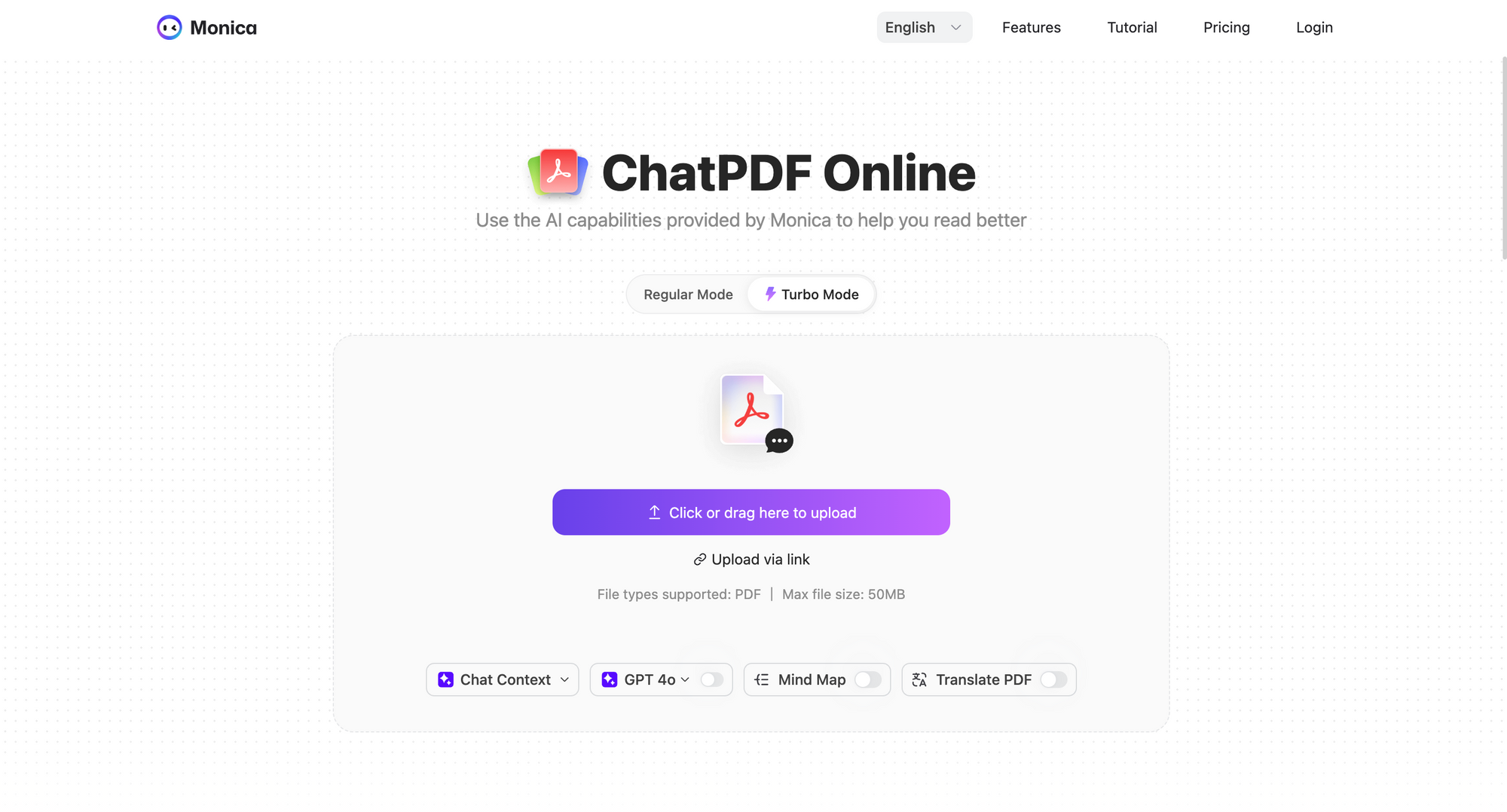
Step 2: Create an Account or Log In
- New Users: Click "Sign Up for Free," enter your email and password, then verify via email.
- Returning Users: Click "Log In" and enter your credentials.
Monica offers a free tier to explore basic features before upgrading.
Step 3: Upload Your PDF Document
Once logged in, you'll see the main dashboard with an upload area prominently displayed:
- Click the "Click or drag here to upload" button or simply drag and drop your file into the designated area
- Monica supports PDFs up to 50MB on the free plan and 100MB on premium plans
- Wait while the system processes your document (usually takes 10-30 seconds depending on file size)
Pro Tip: For optimal results, ensure your PDF is searchable (not just scanned images). Monica works best with clearly formatted documents, though its OCR capabilities can handle scanned texts too.
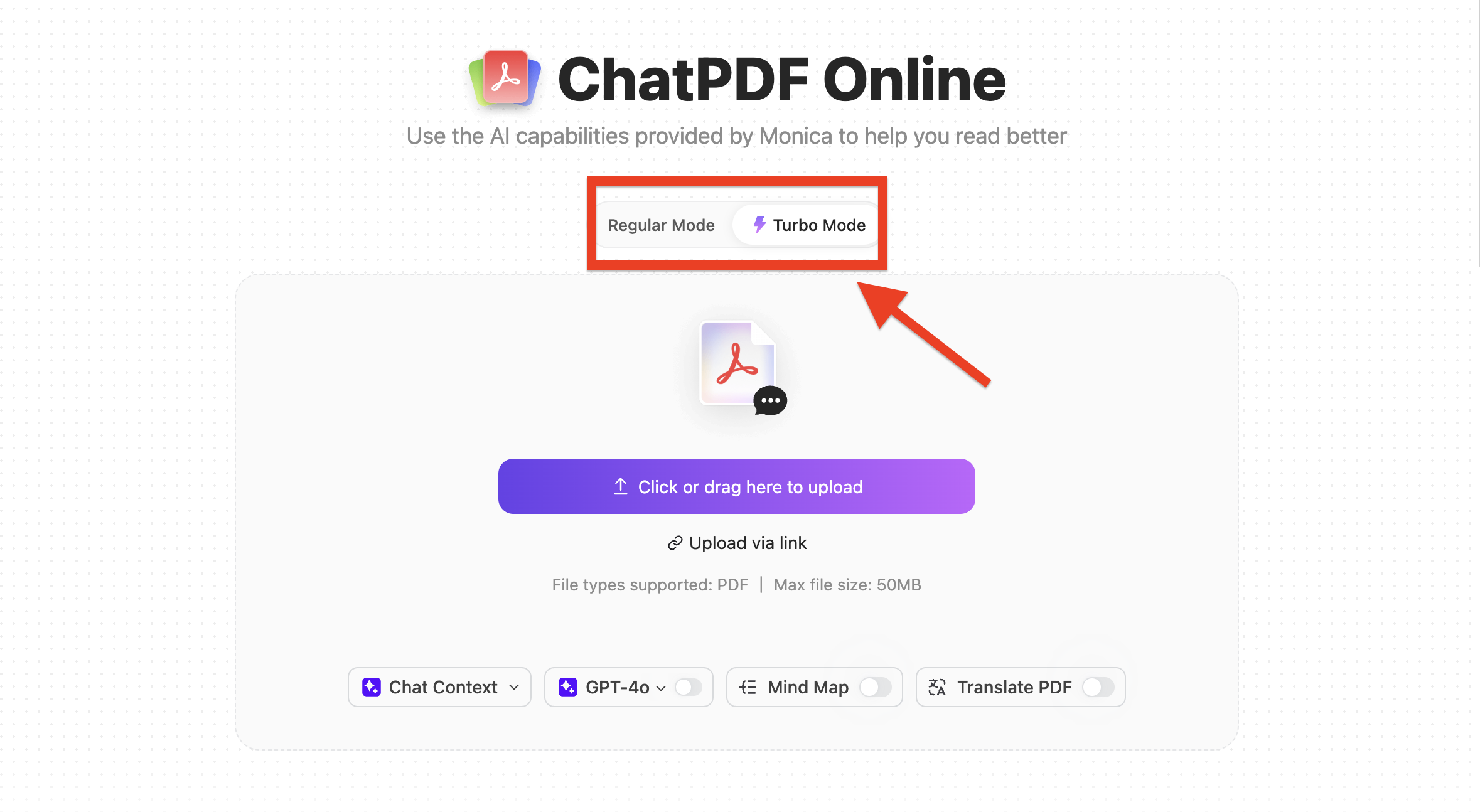
Step 4: Select Processing Mode
Monica offers different processing modes to suit your specific needs:
You can choose "Standard Mode" for in-depth analysis, or "Turbo Mode" for a quick summary.
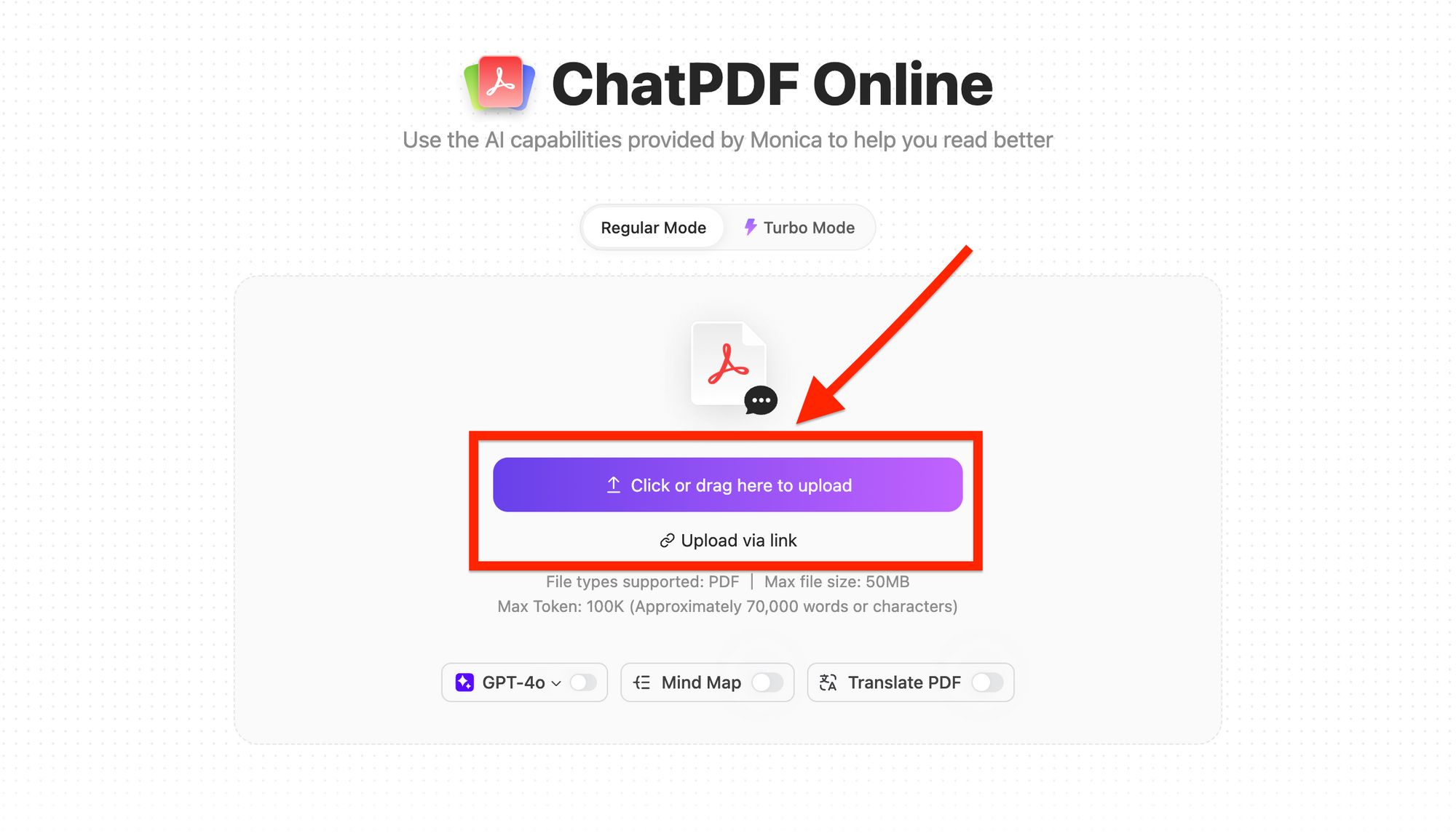
Step 5: Start the Conversation
Once processing is complete, you'll see your document displayed on the left side of the screen with the chat interface on the right:
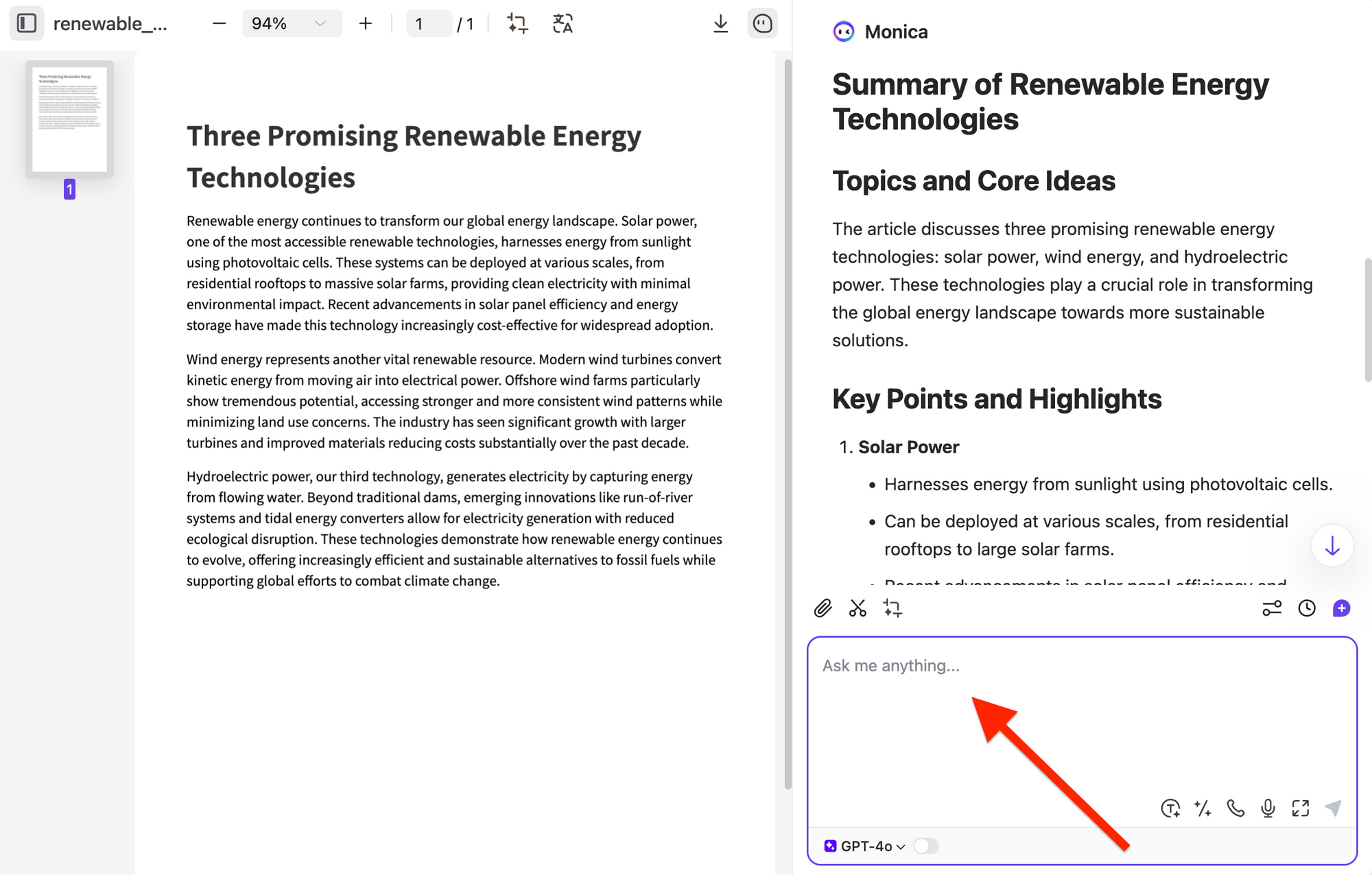
- Type your first question in the chat box at the bottom of the interface
- Press Enter or click the send button to submit your query
- Monica will analyze your document and provide a relevant response
Suggested First Questions:
- "Summarize this document with 3-5 key points"
- "What is the main topic of this document?"
- "What are the key findings in this report?"
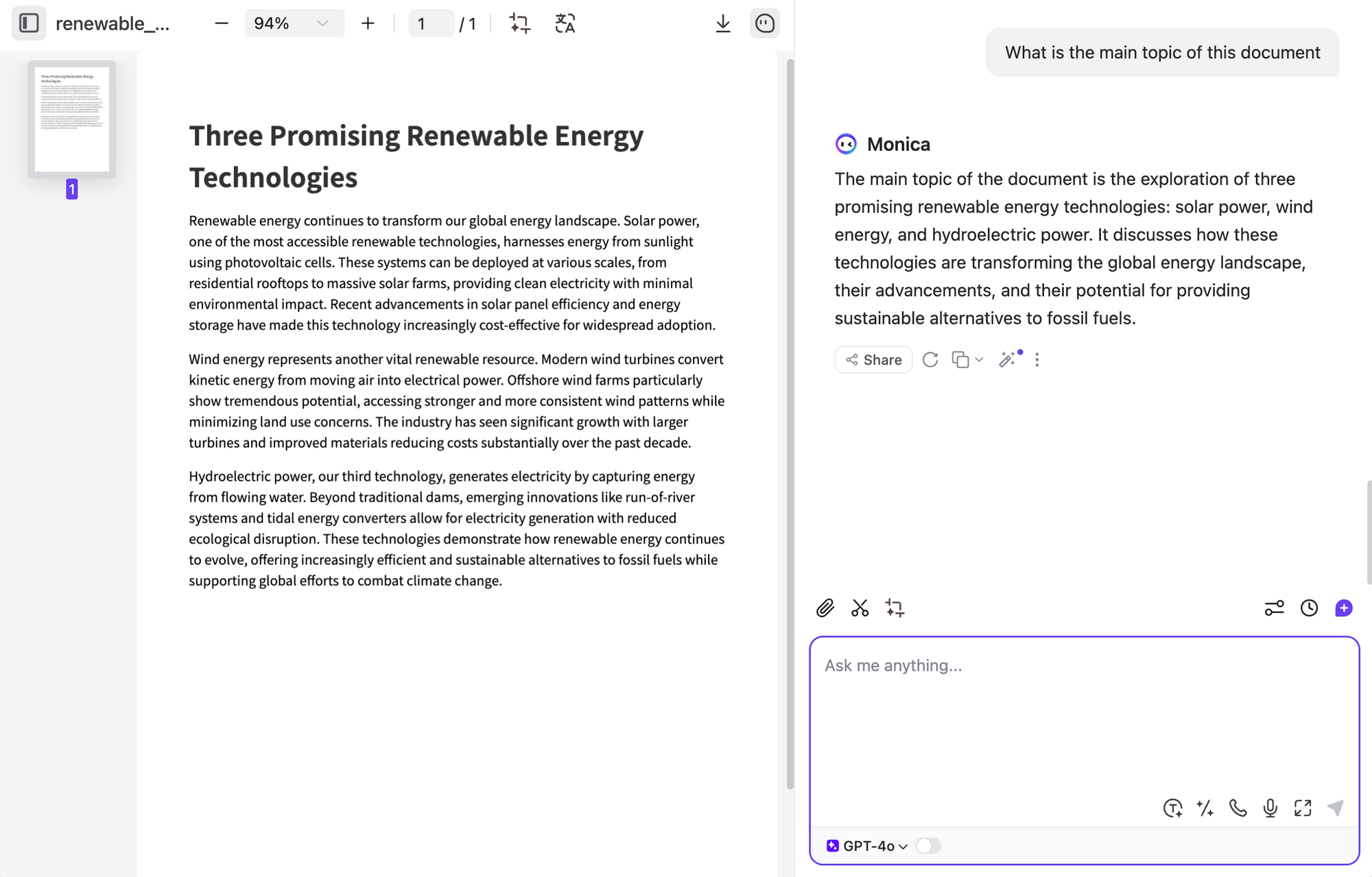
Step 6: Use Effective Questioning Techniques
The quality of answers depends significantly on how you ask questions:
- Be specific: "What were the quarterly sales figures for 2024?" works better than "Tell me about sales"
- Provide context: "In the methodology section, what sample size was used?" helps focus on the response
- Ask follow-up questions: "Why did the authors reach this conclusion?" after receiving initial information
- Request formats: "List the five main recommendations in bullet points" specifies how you want information presented
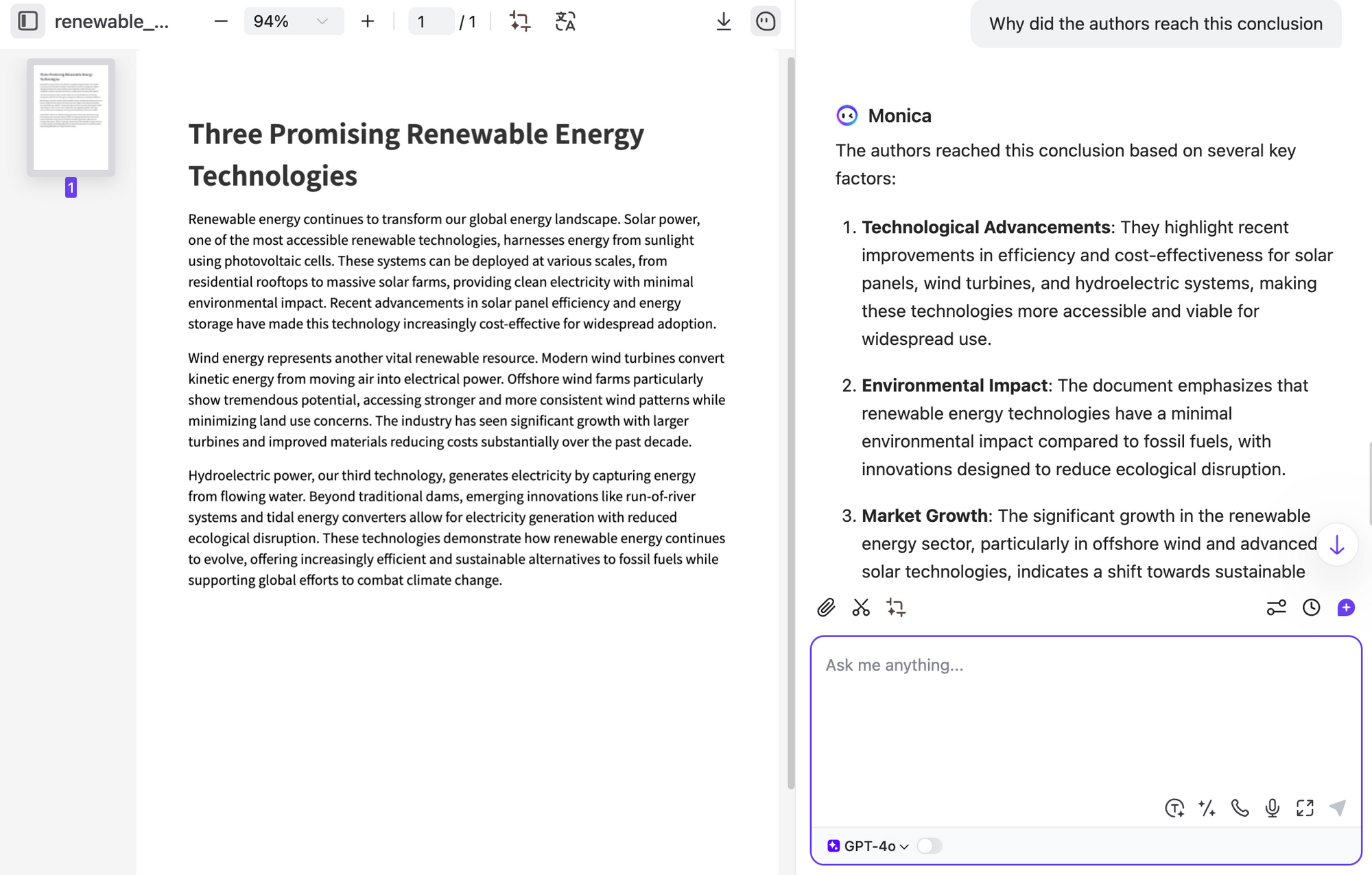
Monica maintains conversation context, so you can ask follow-up questions without repeating all the details.
Step 7: Utilize Advanced Features
Monica offers several advanced features to enhance your document interaction:
- Citation Verification: Click on any referenced information to see the exact location in your document
- Export Options: Save your chat history or export insights as text, markdown, or PDF
- Bookmark Important Sections: Save key parts of the document for quick future reference
- Share Insights: Generate shareable links to specific conversations (Premium feature)
- Custom Instructions: Set preferences for response length, style, and detail level
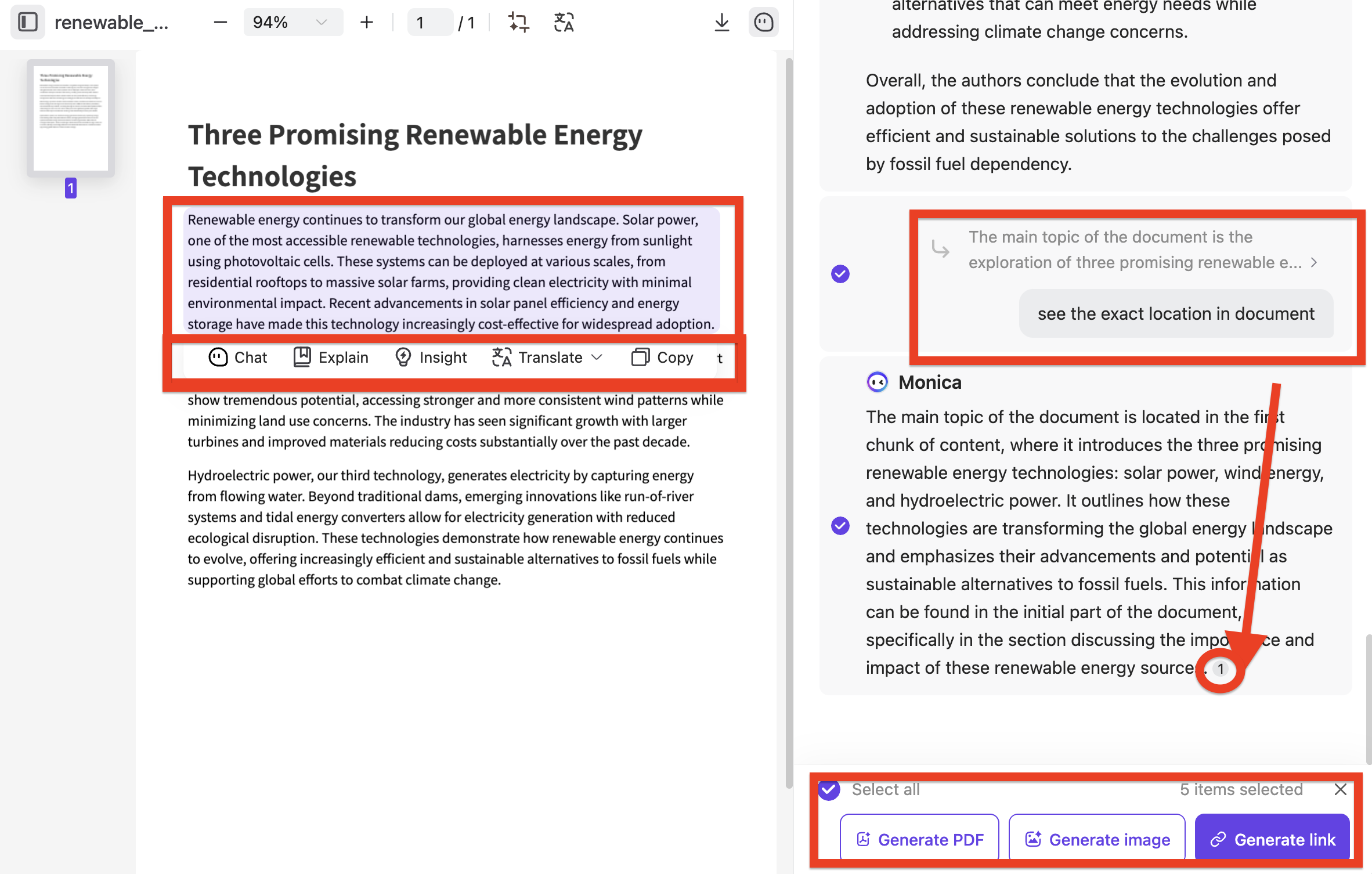
Language Settings: Monica excels at multilingual support. Click the language settings icon to change the interface language or to work with documents in other languages, particularly Asian languages like Chinese, Japanese, and Korean.
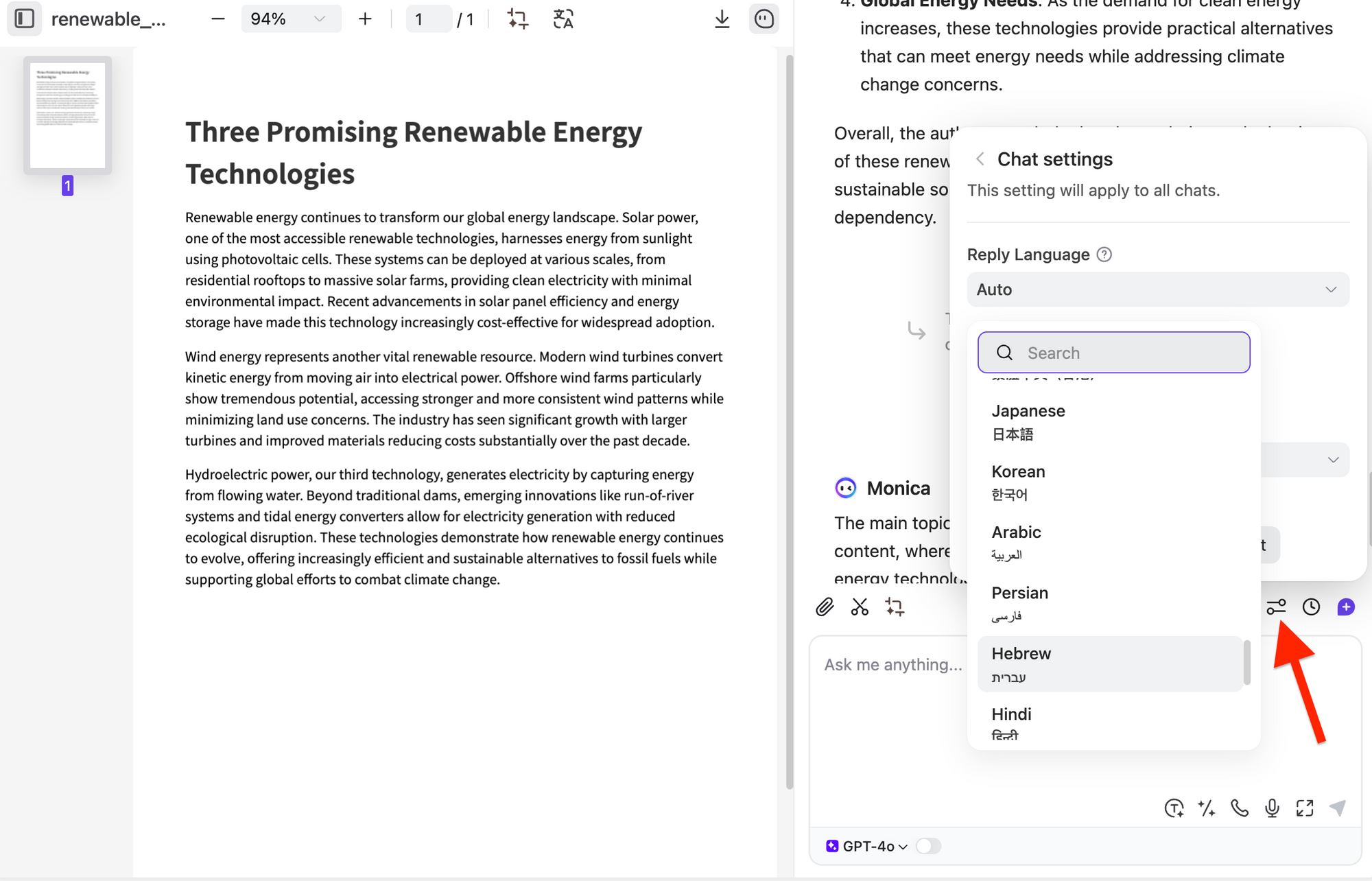
How Does Monica’s ChatPDF Compare to Other PDF Chat Tools?
There are several AI-powered PDF chat tools available today, such as:
| Feature | Monica ChatPDF | ChatGPT PDF | ChatPDF.com | Sider ChatPDF | PDF.ai | Adobe Acrobat AI | Foxit AI | AskYourPDF |
|---|---|---|---|---|---|---|---|---|
| Document Summarization | ✓ | ✓ | ✓ | ✓ | ✓ | ✓ | ✓ | ✓ |
| Smart Q&A | ✓ | ✓ | ✓ | ✓ | ✓ | ✓ | ✓ | ✓ |
| Multilingual Support | ✓ Superior | ✓ | ✓ | ✓ (50+ languages) | ✓ | ✓ Limited | ✓ Limited | ✓ |
| Document Translation | ✓ High-quality | ✓ | ✓ | ✓ | ✓ | ✓ Limited | ✓ | ✗ |
| OCR Support | ✓ High-precision | ✓ | ✗ | ✓ | ✓ | ✓ | ✓ | ✗ |
| Chrome Extension | ✓ | ✗ | ✓ | ✓ | ✓ | ✗ | ✗ | ✓ |
| Advanced AI Models | ✓ Latest models | ✓ (GPT-4o) | ✗ | ✓ | ✓ (paid) | ✗ | ✗ | ✓ (with credits) |
| Team Collaboration | ✓ Seamless | ✓ (Enterprise) | ✗ | ✗ | ✓ (advanced) | ✗ | ✓ | ✗ |
| Mobile App Support | ✓ All platforms | ✓ | ✗ | ✗ | ✗ | ✓ | ✓ | ✓ |
| Integration with Other Tools | ✓ Comprehensive ecosystem | ✓ (OpenAI ecosystem) | ✗ | ✗ | ✗ | ✓ (Adobe) | ✓ (Foxit) | ✓ (Limited) |
| Usage Restrictions | Daily limits for free users | 40 messages/3 hours | Based on plan | Credit-based | Based on plan | ✗ | ✗ | Based on plan |
Among these, Monica’s ChatPDF stands out due to superior multilingual capabilities, citation system, and AI-driven context retention, making it particularly useful for researchers and professionals handling complex documents.
Mobile Access
Monica offers a fully responsive web interface and dedicated mobile apps:
- Download the Monica app from the App Store or Google Play
- Log in with your existing account credentials
- Access all the same features with an interface optimized for smaller screens
This mobile functionality makes it easy to chat with your PDFs anywhere, whether you're commuting, at a conference, or preparing for a meeting on the go.
Practical Tips for Getting the Most from Monica's ChatPDF
To maximize your experience with Monica's ChatPDF, I've compiled these practical tips based on my regular use of the platform:
Unique Features of Monica's ChatPDF
What makes Monica's ChatPDF stand out in the crowded field of PDF chat tools? Based on my experience using various platforms, here are the distinctive features that set Monica apart:
Multilingual Support with Focus on Asian Languages
While most PDF chat tools handle English documents well, Monica excels with multilingual capabilities:
- Superior Asian language processing: Exceptional handling of Chinese, Japanese, and Korean documents
- Cross-language conversation: Ask questions in one language about content in another
- Character recognition accuracy: Precise handling of complex character sets
- Specialized terminology: Recognizes field-specific terms across multiple languages
- Interface localization: Fully localized user interface in 15+ languages
Context Understanding Capabilities
Monica's AI demonstrates remarkable contextual awareness:
- Conversation memory: Maintains context throughout extended conversations
- Implicit reference resolution: Understands pronouns and references to previous questions
- Document structure awareness: Recognizes how sections relate to each other
- Semantic understanding: Grasps meaning beyond keywords
- Inference capabilities: Can draw reasonable conclusions from implicit information
Citation and Reference System
For academic, legal, or any work requiring verification:
- Interactive citations: Clickable references that highlight exact source locations
- Page and paragraph precision: Specific location references for every piece of information
- Quote accuracy: Verbatim quotes when requested
- Source confidence indicators: Transparency about certainty levels
- Citation format options: Export references in various academic formats (APA, MLA, Chicago)
Customizable AI Responses
Tailor the AI's behavior to your specific needs:
- Response length control: Adjust from concise summaries to detailed explanations
- Formality settings: Switch between casual, professional, or academic tones
- Detail level: Set technical depth based on your expertise
- Output format preferences: Save your preferred formats (bullets, paragraphs, tables)
- Personalized shortcuts: Create custom commands for frequently used queries
Real-world Applications of ChatPDF

"I love how Monica AI pops up and summarizes long articles in seconds—a huge win when I'm busy. Writing emails also became easier; it helps me process PDF documents quickly, saving me tons of research time." — Reddit user r/AIToolTesting
Who Can Benefit from Monica’s ChatPDF?
📖 Students & Researchers – Summarize papers, extract citations, and clarify complex topics.
💼 Business Professionals – Analyze reports, extract financial data, and compare contracts.
📚 Authors & Content Creators – Gather insights, speed up research, and simplify technical jargon.
⚖️ Legal & Compliance Experts – Locate clauses, verify precedents, and summarize regulations.
These real-world applications show how Monica’s ChatPDF can be a game-changer across multiple professions.
Conclusion
Monica’s ChatPDF has helped thousands of researchers, business professionals, and legal experts save hours of document processing time. Try it today and experience the power of AI-driven document interaction!
Its intuitive interface makes it accessible to all users, whether researchers, business professionals, or students. The multilingual support and precise citation system further enhances document analysis depth and reliability.
If you frequently work with PDFs, give Monica's ChatPDF a try. Start with the basic features—it might just become your go-to tool for efficient work and study.